How to export exercise data from Movescount and Sports Tracker

A few years ago I bought a Garmin wrist device. Before that, I have used Suunto devices for many years. When I made the device switch all my exercise data stayed with the Suunto services (Movescount and SportsTracker). Currently, I'm synchronizing all exercise data of course to the Garmin Connect service but also to the Strava. I prefer Strava because it's a device manufacturer-independent and supported by all the most popular wrist device manufacturers (Garmin, Suunto, Polar). Data export is not so straightforward operation (at least not in the Sports Tracker) and this blog post shows how I transferred all my old exercise data from Movescount and SportsTracker. Strava will be the master data service for all my exercise data.
Movescount
Movescount has the following ways out-of-the-box ways to export data.
1) Export exercises one by one
Select an exercise and then you're able to export a single exercise to the KML, GPX, XLSX, FIT, and TCX formats. Note! Movescount allows you to select multiple exercises but export functionality is no longer available in the UI. If you have hundreds of exercises then this option is not an alternative. I found some solutions which were injecting javascript via the TamperMonkey browser extension to allow downloading multiple exercises easily but most of these weren't working.
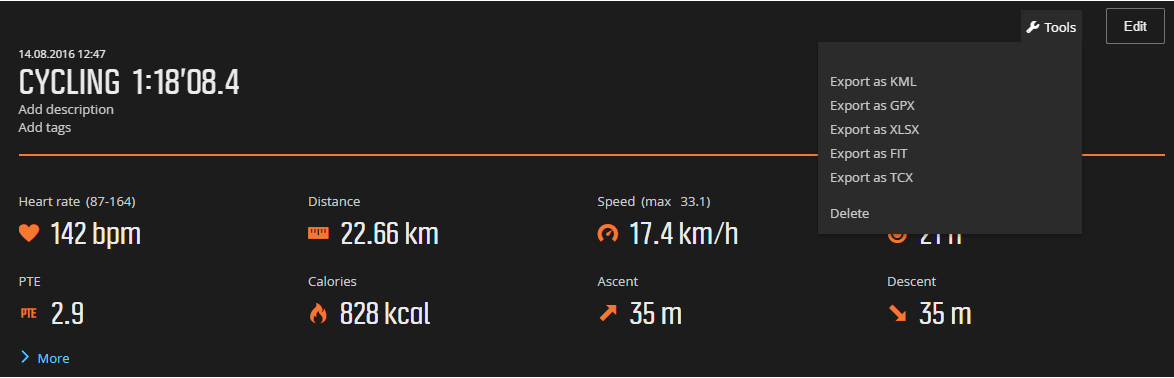
2) Export all data by using out-of-the-box functionalities
From the settings many select Export.
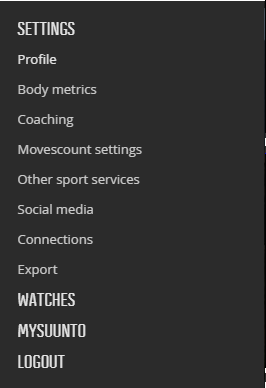
This functionality exports all your data to the FIT files. When the export operation is done then you will be emailed with a link where you can download all data. I had approximately 300 exercises in the service and it took about half an hour to deliver that download link to the email.
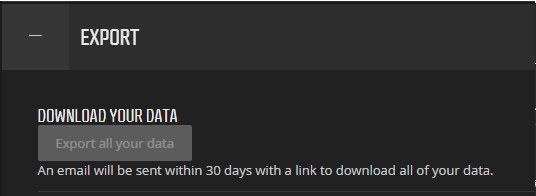
You have now a bunch of FIT files.

Sports Tracker
Sports Tracker has limited UI capabilities to export all data at once.
1) Export exercises one by one
Sports Tracker only allows to export of one exercise by one via UI like Movescount. You can find the export button when you edit a single exercise. By default, data is exported to the GPX file. If you have hundreds of exercises then this option is not an alternative.
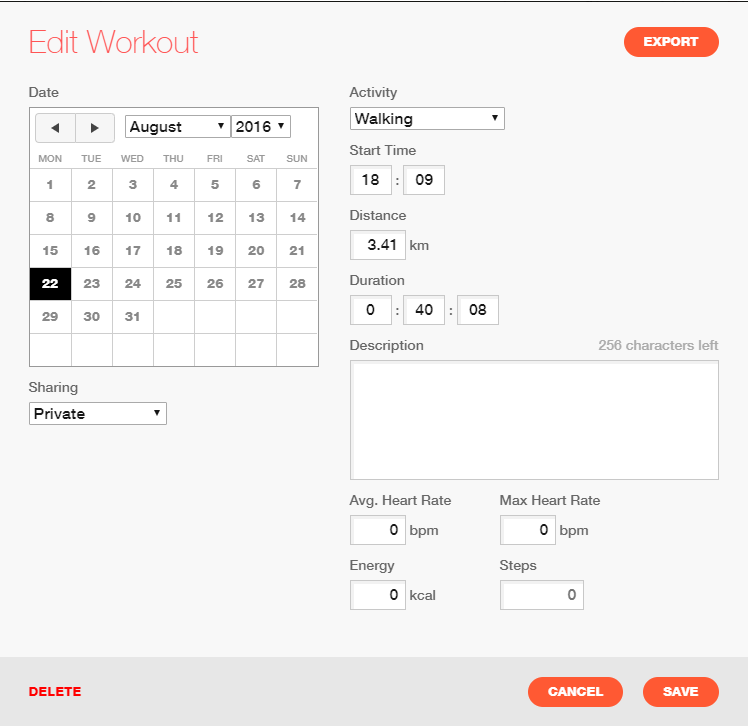
2) Other options to export all data at once
You have to do a little tweaking but the operation is quite straightforward.
- Log in to the Sport Tracker
- Open https://www.sports-tracker.com/diary/workout-list
- Click the Show More button many times so that all data is on the page
- Open your browser console
- Copy and paste the script by devalls from here to the console and hit Enter. When the script is executed you see multiple curl commands in the console window

- Copy and paste all curl commands to the PowerShell command line

- A few moments later you have a bunch of GPX files

How to import FIT and GPX files to Strava
You can manually upload FIT and GPX files to Strava via Strava UI. Click the plus button from the right corner and select "Upload activity"
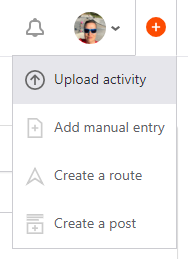
You can upload exercise 25 at the same time.
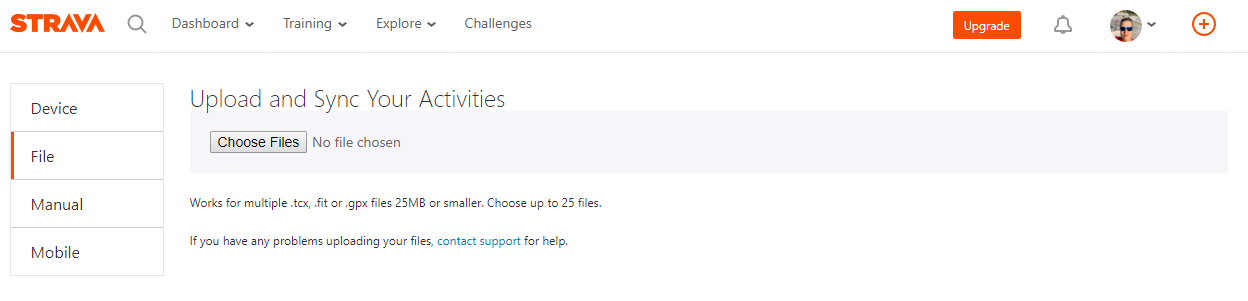
I want to automatize this a little bit and create a custom application that uploads all data to the Strava without file limits. I will cover this topic more in my next blog post. I show how to programmatically import FIT and GPX files to Strava.
Comments